Convert your TV into a Smart TV with the 35$ Raspberry Pi or Raspberry Pi 2 and OSMC
To convert your Raspberry Pi into a Full HD Media Centre we will be using OSMC which runs on Kodi. OSMC is super smart, simple to use and looks great. In addition to media on a USB, your TV will be able to play media off the internet, files on your network and via USB connections.
You will be able to control your media centre via your smart phone or tablet and stream dlna files to it from your mobile device. It supports Apple’s air play and has some very slick plugins that will expand your TV to well beyond smart! Enjoy!
Overview :
- Download the latest OSMC ISO images.
- Prepare a SD / Micro SD card to receive the downloaded Image.
- Un compress and Transfer the downloaded Image to the SD / Micro SD card.
- Connect all components to the Pi, insert the SD card and Boot up the Pi.
Time and Difficulty :
- Time : About 15 mins once you have the Image file and the rest of the software.
- Newbie Difficulty level : Ridiculously Easy
What you will need :
- Raspberry Pi Model B or B+ or Raspberry Pi 2 Model B or one of its clones like Banana Pi M1 or M2 or Banana Pro
- Ethernet connection or a supported USB Wifi adapter for the Pi
- SD or Micro SD Card that fits into your Pi (4GB or above is recommended)
You will need to download :
- Download the latest OSMC ISO image from the OSMC website.
- 7-Zip utility to uncompress the downloaded Img.gz image.
- SD Formatter utility to wipe the SD / Micro SD card clean and get it ready
- Win32 Disk Imager to transfer the expanded ISO image to the SD / Micro SD card.
Alternatively, goto the OSMC website, choose Raspberry Pi and then select your computer’s Operating System. You will then be able to download the self – extracting installer.
The self extracting installer will help you configure your wifi connection settings during the installation.
Create the Media Centre!
- Use 7-zip and expand the downloaded OSMC_x.xx_rbpX.img.gzfile into a OSMC_x.xx_rbpX.img file.
- Clean the SD / Micro SD card off all data using the SD Formatter Utility.
- Open the Win32 Disk imager utility, under the device section,very carefully select the SD card drive, Load theOSMC_x.xx_rbpX.img in Image file section and Click Write.
- Connect the Pi to your TV’s HDMI Port and plug in the Ethernetand optional USB Keyboard + Mouse.
- Insert the SD / Micro SD card into the Pi and Power it on.
If you are on a wired connection, your Pi is now ready.
If you are you are using a Wifi adapter, you might need to navigate to settings and configure the SSID data to connect to the network.
Once Configured, Your Super Smart TV (TV+Pi) will run with just the power and Internet connection. You needn’t plan for a USB Keyboard / Mouse input.
Enjoy!
If you face any problems Please comment below