Help Us Please
AFFILIATE LINKS
DO YOU SHOP ONLINE? What if there were a way for the You to make some donations to Questionspaper.in off every purchase you make at Online shopping website for free — all without costing you a Rupee? There is, and it’s easy.
Clicking on one of our affiliate link when you want to shop online will open the store’s website in your Internet browser. When you purchase something after having clicked our affiliate link, the Questionspaper.in will receive a small commission on your purchase. Your prices for all products remain the same, yet you’ll provide essential financial support for the work of the Questionspaper.in.
Please Book the below link Whenever you are shopping online please use the bookmarked link only
Drag and drop the image on the bookmark bar above
or
Open the link On the right side of your address bar, click the star icon. It could look like this or
.
http://fkrt.it/JIJEHuuuuN
To save you time and effort, we’ve included detailed instructions on HOW TO BOOKMARK one of these links so you don’t always have to come to this page in order to start your shopping.
How to Bookmark a Link
In Chrome
Open the link On the right side of your address bar, click the star icon. It could look like this or
.
If you’d like to bookmark one of the affiliate links shown above, we’d certainly appreciate that. If you do, then you can use it for all your shopping without having to come back to this page every time you want to shop at one of the retailers shown above — and it will help us every time.
Saving a bookmark (i.e. a “favourite” in Internet Explorer) is easy:
- Locate the icon above for the retail store at which you wish to shop.
- Right-click on that icon (i.e. PC users press your right mouse button. MAC users, press and hold the CONTROL key and click on the icon of your choice). If you do this step incorrectly (i.e. if you left-clicked or didn’t control click the icon) you will end up leaving this page and find yourself looking at the retailer’s website. You do not want to do that at this point in this bookmarking process.)
-
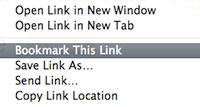
STEP 3 (as it appears in Firefox): Select “Bookmark this Link” after right-clicking the affiliate icon on a PC (or control-clicking on MAC).
Select “Bookmark this link” (or similarly worded option) from the menu. In most internet browsers, right-clicking one of the icons (control-clicking on a MAC) will bring up a little menu with an option called “Add link to bookmarks” (or something similarly worded; for instance, it says “Bookmark this Link” in the Firefox internet browser or “Add to Favourites” in Internet Explorer). Then, in most internet browsers, a new little window will appear on your screen allowing you to give the bookmark a name.
-
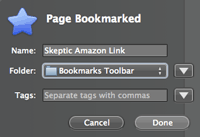
STEP 4 & 5 (as it appears in Firefox): Name the bookmark as you prefer and choose a folder or location to save the bookmark.
Name the bookmark as you prefer.A suggestion for Amazon.com might be “Skeptic Amazon Link” so that you are reminded that it’s Skeptic’s affiliate link to Amazon that you have bookmarked.
- Save the bookmark to a folder or menu. Most internet browsers also allow you to specify where you want to save your bookmark. Set a bookmark location that you will remember so that when you want to use your bookmark, you’ll know where to find it. We suggest putting it in your bookmark bar orbookmark menu (favourites bar in Internet Explorer).
- Use the bookmark whenever you wish to shop at one of the retail stores shown above.
NOTE: It’s important to realize that a successful bookmark will appear to take you directly to the retail store’s homepage. No reference to Questionspaper.in will appear anywhere, but the retail store will nonetheless make a note that you arrived using our link.
If you have any further trouble, don’t hesitate to let us know. Please tell us your browser and operating system, and we’ll walk you through it as exactly as we can.
Cheers, and thanks for helping us in this way.